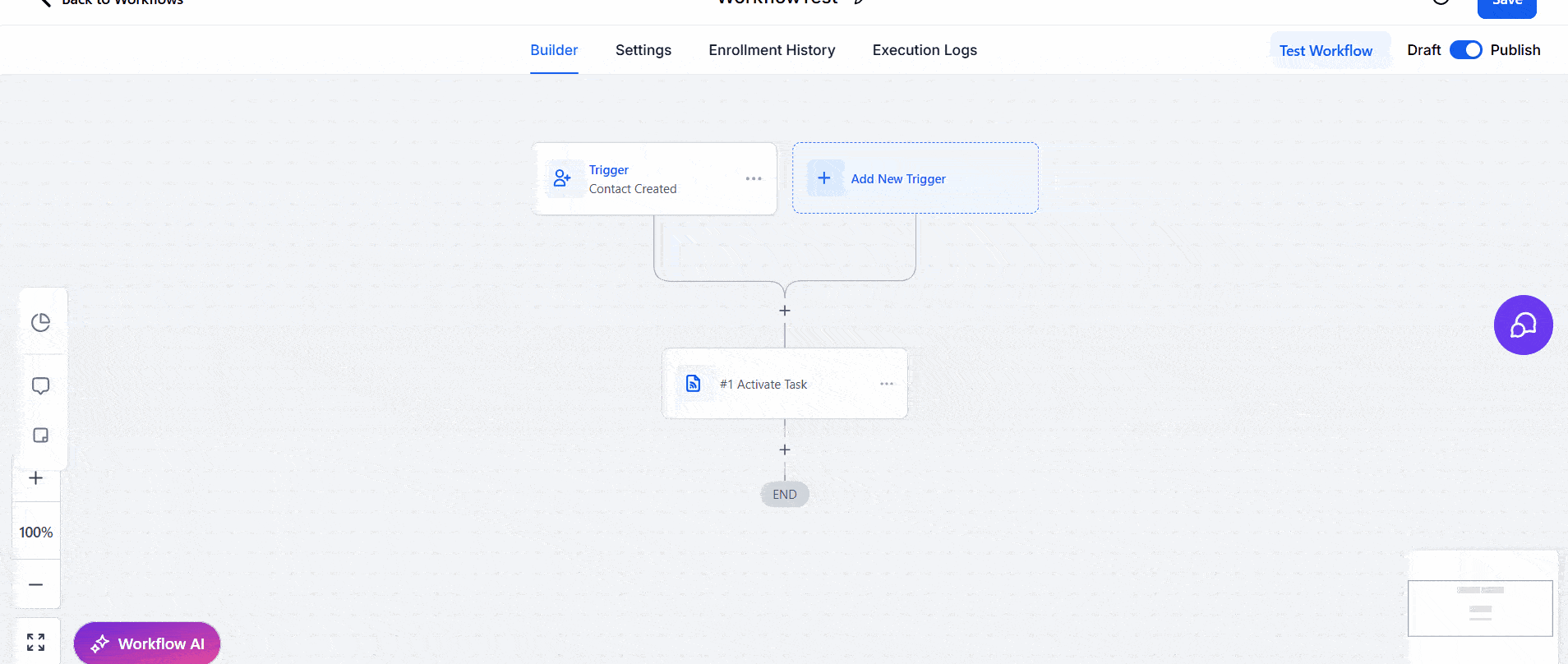Guide WorkFlow
Make WorkFlow
Automating AI Calls with GoHighLevel, Make.com, and Callin.io
This guide explains how to create a fully automated system that connects GoHighLevel, Make.com, and Callin.io. The goal is to automatically initiate a phone call with an AI agent when a contact is created in GoHighLevel, receive the transcription of the call, and update the contact record in GHL without any manual intervention.Step 1: Triggering the Workflow in GoHighLevel
The automation begins in GoHighLevel using a Workflow. This workflow should include:- Trigger:
Contact Created
This ensures that the process begins any time a new contact is added—whether manually, through a form, or via integration. - Action:
Webhook
This step sends the contact’s data (such as name, phone number, or email) to a Webhook URL in Make.com. The phone number must be valid, as it will be used to initiate the AI call.
Step 2: Scenario in Make.com
In Make.com, you will build a scenario with the following logic:- Webhook Module
This is the entry point of the scenario. It receives the data sent by GoHighLevel and parses the necessary contact details. - (Optional) Number Validation
You can add a module to format or validate the phone number before passing it to Callin.io. - Callin.io – Activate Task
This module starts the AI phone call by triggering a predefined task in Callin.io. The AI agent will handle the call based on the configuration defined in that task. Once the call is completed, Callin.io will send the transcription to a second webhook.
Step 3: Configuring the Task in Callin.io
In your Callin.io dashboard, make sure the task includes the following:- Callback Webhook (Make)
This webhook is where Callin.io sends the transcription and metadata once the AI call has finished. - Optional Task Settings:
- Answering machine detection
- Retry logic (number of retries and interval)
- Background audio
Step 4: Receiving Transcription and Updating GHL
The second half of the Make.com scenario is triggered by the webhook that Callin.io calls after completing the call. This part includes:- Receiving the Transcription
The webhook captures the transcribed text and related data. - Searching the Contact in GHL
Use theSearch Contactmodule to locate the original contact in GHL, typically using the phone number or email as an identifier. - Updating the Contact
Use theUpdate Contactmodule to insert the transcription into the contact’s record. You can store the transcription in a custom field, as a note, or log it as an activity.
Final Result
You now have a complete automation that:- Detects new contacts in GoHighLevel
- Launches AI calls through Callin.io
- Receives and processes transcriptions via Make.com
- Updates contact records in GHL automatically