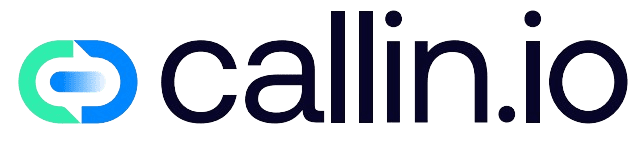Overview
Customize your Callin app with your brand name, logo, and domain. This guide walks you through white-label setup and domain configuration (automatic or manual), plus logo and currency options. Before starting:- Own a domain and have DNS access (Cloudflare, GoDaddy, Namecheap, etc).
- Prefer using a subdomain like
app.yourdomain.com. - For automatic DNS, prepare API credentials with DNS edit permissions.
- Open CMS → White-Label Settings.
Steps
1. Name Your App
In App Name, enter your brand. This name appears across your UI and emails.2. Connect Your Domain
Go to Custom Domain. Choose automatic (recommended) or manual DNS setup. Enter your full subdomain, e.g.,app.yourdomain.com.
DNS in 2 Minutes
- An A record maps a name to an IP address.
- A CNAME maps a name to another hostname (alias).
- TTL (Time To Live) sets caching duration; use 300 for fast updates.
- Propagation may take 5–30 mins, up to 24h depending on providers.
@) to avoid affecting your main website.
Option A — Automatic Configuration
- Pick your DNS Provider: Cloudflare, GoDaddy, or Namecheap.
- Enter credentials:
- Cloudflare: API Token (Edit DNS on the zone).
- GoDaddy: API Key + Secret.
- Namecheap: API User, Key, and whitelisted Client IP.
- Click Discover Provider.
- Callin validates access and creates the records.
- SSL is issued automatically.
Option B — Manual Configuration
- Select Manual.
- Add the DNS records shown in the CMS table at your registrar:
Type: A→Host: @ or subdomain→Value: <IP>→TTL: 300Type: CNAME→Host: www(if shown) →Value: <host>→TTL: 300
- Go back to CMS and click Install SSL.
3. Colors & Logos
Set your Primary/Secondary Colors and upload:- Logo (PNG/SVG, transparent background).
- Favicon (ICO/PNG, 32×32 or 48×48).
4. Default Currency
Pick your Default Currency for plan pricing. See [[Create-AI-Agent/Billing]].5. Advanced Call Settings (Optional)
- [BYOC]: Bring Your Own Carrier (add your SIP trunk).
- [Recordings]: Store call recordings in your own S3-compatible bucket.
- [AMD]: Fine-tune human vs voicemail detection.
Tips & Notes
- Prefer
app.yourdomain.comto avoid breaking your root domain. - TTL 300 ensures fast propagation during setup.
- Use DNS Only (grey) for Cloudflare when issuing SSL.
Troubleshooting
Domain verification failedCause: Wrong host, conflicts, or propagation delay.
Fix:
- Double-check the host (
app, notwww). - Remove duplicate records.
- Set TTL to 300.
- Wait up to 30 mins.
Cause: Verification incomplete.
Fix:
- Click Install SSL.
- Confirm hostname resolves to Callin IP.
- Ensure HSTS/proxies aren’t blocking ACME challenge.
Fix:
- Ensure tokens have Edit DNS on the correct zone.
- Namecheap: whitelist your IP.
Fix: Always use a subdomain (like
app.). Don’t change @ records.
Changes not visibleFix: Clear DNS cache or switch networks. Use a DNS lookup to confirm records.
Video
Related
- [[Create-AI-Agent/Billing]]
- CMS → White-Label Settings
- [[Create-AI-Agent/Settings]]
- [[Create-AI-Agent/Call-Actions]]