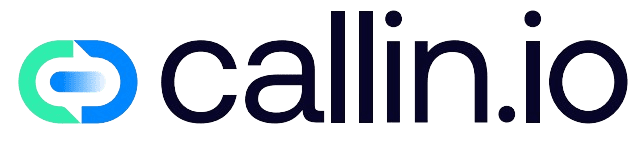Skip to main contentWhy SendGrid Matters
Imagine a user signing up for your app. They expect a confirmation email in seconds. If that email never arrives, their first experience is already broken. The same goes for password resets or notifications: without a trusted email service, your app feels unreliable.
That’s exactly what SendGrid solves. It’s a professional email delivery platform that ensures your messages reach the inbox instead of spam. By connecting SendGrid, you’re giving your app a verified “mailman” who always delivers on time.
To make it work, your app needs two things:
- An API Key → this is the secure way for your app to log into SendGrid automatically.
- A sender email → this is the “From” address users will see in their inbox, and it needs to look professional.
Step 1: Open the CMS and Go to SendGrid
Start by logging into your CMS. On the left-hand side, click Integrations, and then choose SendGrid. You’ll see two fields: api_key and sender_email.
Think of these two like a lock and a name tag:
- The API Key is the lock-and-key system that gives your app access to SendGrid.
- The Sender Email is the name tag telling your users “this email comes from us.”
Without both, your app can’t send emails.
Step 2: Create Your API Key in SendGrid
Now let’s get the key that will unlock SendGrid for your app.
- Log into https://app.sendgrid.com.
- Go to Settings > API Keys.
- Click Create API Key. Name it something clear like “App Integration”.
- Choose permissions. If you’re unsure, select Full Access, but at minimum you need Mail Send.
- Copy the API Key.
It will look something like this:
SG.YOUR_API_KEY_EXAMPLE
This key is required every time your app sends an email. If the key is wrong, every single email will fail. Treat it like a password: safe and secret.
Step 3: Add the API Key to the CMS
Back in your CMS, under SendGrid:
- Click Add API Key.
- Leave Key Name as
api_key (do not change it).
- Paste your SendGrid key into Key Value.
- Add a description like “Main SendGrid Key”.
- Mark it as Active and click Save Key.
Now your app knows how to log in to SendGrid.
Step 4: Add Your Sender Email
The next question is: “When my app sends an email, who does it look like it’s from?”
This is where you set the sender_email. It should be professional and aligned with your brand. For example:
Avoid using personal Gmail or Outlook addresses, as they look unprofessional and often get flagged as spam.
Back in the CMS, click Add API Key again and fill it like this:
- Key Name:
sender_email (leave it as is).
- Key Value: your chosen email address.
- Description: e.g. “Support Email Address”.
- Mark as Active and save.
Important: SendGrid will only send emails from domains you’ve verified. That means if you add [email protected], you must authenticate yourcompany.com inside SendGrid first. Otherwise, emails might go straight to spam.
Step 5: Test Your Setup
Do not just trust the settings — test them.
Try signing up with a new test account in your app or requesting a password reset. Within a few seconds, you should see the email in your inbox.
If it doesn’t show up, check spam first, then confirm your sender domain is verified in SendGrid.
Mistakes People Often Make
- Leaving keys inactive: if the toggle isn’t marked Active, your app won’t try sending.
- Changing key names: the system only recognizes
api_key and sender_email.
- Using unverified domains: always authenticate your sender domain in SendGrid.
- Copying the wrong key: SendGrid only shows the full API Key once. If you lose it, you must generate a new one.
Your App, Ready to Send Emails
With SendGrid connected, your users will always get their confirmations, resets, and updates right on time. No manual sending, no guessing if it landed in spam — just smooth, reliable communication.
Once this is in place, you’ve removed one of the biggest frustrations for new users: “I signed up but never got the email.”