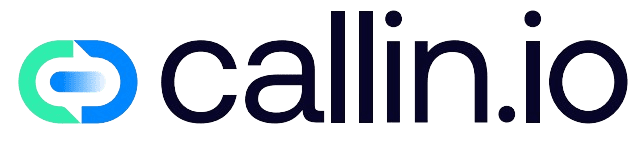Before You Begin
Intercom is more than just a chat box. It’s a customer support platform that allows you to:- Show a chat widget inside your application so users can ask questions instantly.
- Answer from a centralized console where your whole support team works.
- Automate messages, send guided tours, and even integrate with other channels like email, WhatsApp, or Slack.
Step 1: Open the CMS and Go to Intercom
Log into your CMS here: go to CMS. In the left-hand menu, click Integrations and then select Intercom. A panel will appear asking for a value called app_id. This is the unique identifier of your Intercom project and is what ties your application to your Intercom account.Step 2: Find your App ID in Intercom
To get your App ID: Log into Intercom. Go to Settings > Messenger > Install. There you’ll see a code snippet like this:Step 3: Add the App ID to the CMS
Back in the CMS, under the Intercom section: Click Add API Key. Leave the key name as app_id. Paste your Intercom App ID into Key Value. Mark it as Active and save the changes. Now your app “knows” which Intercom account it should connect to.Step 4: Share the code snippet with your developer
This is where your developer comes in. Adding the App ID in the CMS won’t make the chat appear by itself. The code snippet you saw in Intercom must be inserted into your app’s frontend. Where does it go? In a React app, your developer would usually place it in the main layout file. On a static website, it could be added in the<head> or just before the closing </body> tag.
Why the developer? Because the snippet can also be customized with your users’ data (name, email, signup date). That way, when someone opens the chat, your support team already knows who they’re talking to, making conversations faster and more personal.