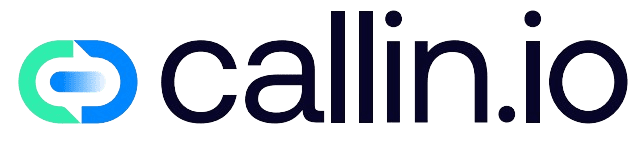Before You Begin
Twilio is the service that allows your application to make and receive calls as well as send SMS messages. Your app provides the interface; Twilio provides the global telecom infrastructure behind it. To connect it, you will need two credentials from your Twilio account: Account SID and Auth Token. These are the “keys” that authorize your application to use your Twilio account. Requirements:- An active Twilio account.
- Administrator access to your application’s CMS.
- Recommended: enable two-factor authentication in Twilio and store your credentials in a secure password manager.
Step 1: Go to the CMS and Open Integrations
Open the CMS from this direct link: go to CMS.In the left-hand menu, select Integrations and then Twilio. You will see a panel with two entries:
account_sid and auth_token. Twilio is marked as “Required” because without it, telephony features will not work.
Step 2: Get Your Credentials from Twilio
Log in to your Twilio Console.On the project Dashboard, you will see your Account SID and Auth Token under “Project Info” (the token may be hidden; click “show” to reveal it). Copy both values. Make sure you are using the live credentials, not the test ones. Examples:
Account SID:
YOUR_ACCOUNT_SIDAuth Token:
YOUR_AUTH_TOKEN
Tip: treat the Auth Token like a password. Do not share it over email or chat.
Step 3: Add the Keys to the CMS
In the Twilio section of the CMS:Click Add API Key. Enter the Account SID details exactly as follows:
- Key Name:
account_sid(default value – do not change it) - Key Value:
YOUR_ACCOUNT_SID - Description: Twilio Account SID
- Active: checked
- Key Name:
auth_token(default value – do not change it) - Key Value:
YOUR_AUTH_TOKEN - Description: Twilio Auth Token
- Active: checked
- The key names must remain exactly
account_sidandauth_token(all lowercase, with underscore). - Always mark both keys as Active. If either one is inactive, the integration will not work.
Step 4: Verify the Integration is Active
After saving, you will see both keys listed with the status Active. Quick checks:- Refresh the Integrations page and confirm that Twilio shows no warnings.
- If you already have an agent configured, run a test call from the Agents section. If the call connects, Twilio is correctly integrated.
Advanced Configuration (Optional)
- Token rotation: if you suspect your Auth Token may have been exposed, generate a new one in Twilio and update it immediately in the CMS.
- Subaccounts: if you manage multiple environments or clients, you can use a separate Twilio subaccount SID and token for each project to keep billing and usage isolated.
- Security best practices: keep the Auth Token in a password manager, limit who can view it, and control access to your Twilio Console.
Common Mistakes and Solutions
- Keys left inactive: both
account_sidandauth_tokenmust be set to Active. - Changing key names: they must remain exactly
account_sidandauth_token. Any variation will break the integration. - Copy/paste with extra spaces: ensure there are no leading or trailing spaces in the values.
- Using test credentials: production requires live credentials.
- Forgetting to save: always click Save Key after entering values.
- Regenerated token not updated: if you regenerate the Auth Token in Twilio but do not update it in the CMS, calls will fail.