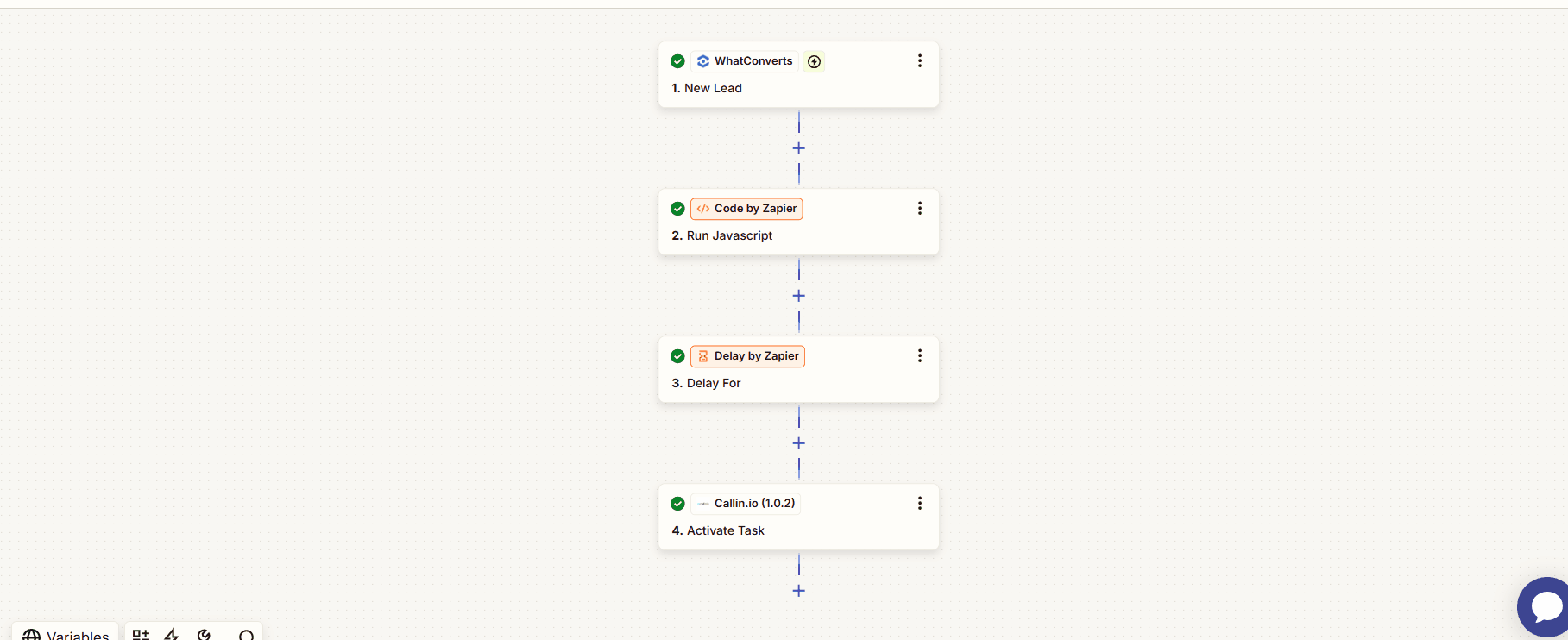Guide WorkFlow
Zapier WorkFlow
Automating AI Calls with WhatConverts, Zapier, and Callin.io
This guide provides a step-by-step explanation of how to automate outbound calls with an AI agent using WhatConverts as the lead source, Zapier as the automation engine, and Callin.io as the call platform. It also describes how to handle the post-call workflow via webhook and automate follow-up actions like sending emails, creating calendar events, and updating the lead in the CRM.Step 1: Triggering the Call when a New Lead is Received
Trigger: WhatConverts – New Lead
Triggered when a new lead is captured in WhatConverts.Retrieves lead data, especially the phone number.
This step initiates the automation workflow.
Code by Zapier – Run Javascript
Used to clean or format the phone number before launching the call.Logic: remove any characters that are not digits or plus sign. If the number doesn’t start with ”+”, add “+39”.
Delay by Zapier – Delay For
Adds a delay (e.g. 5 minutes) before making the call.Useful to avoid calling the lead instantly and to allow validation time.
Callin.io – Activate Task
Triggers an AI-powered outbound call to the lead. Fields to configure:- Phone: formatted number
- Task: name or ID of the Callin.io task
- Webhook: URL to receive post-call results
- Enable answering machine detection (optional)
- Set retry interval (e.g. 30 min)
- Paste the Zapier webhook URL in the “Make Webhook” field
Step 2: Post-Call Automation via Webhook
Trigger: Webhooks by Zapier – Catch Hook
Triggered when Callin.io sends back call results (answered, notes, etc.).Filter by Zapier – Filter Conditions
Used to continue only if call was successful or appointment was accepted.Example:
call_status contains “success”.
Formatter by Zapier – Date / Time
Used to convert raw dates into Google Calendar format.Example: “10 July 2025 at 11:00” →
2025-07-10T11:00:00+02:00.
Code by Zapier – Run Javascript (optional)
For parsing transcripts, extracting date/time, or cleaning data.Google Calendar – Create Detailed Event
Creates an event with the formatted date/time, title, and description.Calendly – Create One-Off Meeting (optional)
Creates a personalized meeting link if you prefer Calendly over Google Calendar.Gmail – Send Email
Sends automated follow-up emails with appointment or summary info.WhatConverts – Find Lead / Update Lead
Searches and updates the lead record with:- Call result
- Scheduled date/time
- Client name
- Updated status
Final Notes
- Zapier allows full customization of conditions and logic.
- Callin.io must have tasks and webhooks configured properly.
- WhatConverts serves as the central hub for lead tracking.