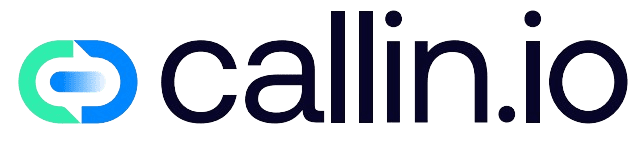Skip to main contentOverview
The Call History panel lets you review and analyze every call made or received by your AI agents. From here, you can:
- View detailed call information (origin, duration, status, and agent)
- Listen to or download recordings
- Read complete transcripts
- Filter by specific outcomes such as scheduled appointments or machine answers
Navigate to Evaluate → Call History from the left menu.
Steps
1. Explore Your Call History
Once inside the Call History panel, you’ll see a table showing all calls. Each row displays key details:
- Call Info: number, date, and time
- Agent: the AI assistant that handled the call
- Duration: total length of the conversation
- Origin: whether the call came from the app or an integration
- Status: Completed, Busy, or No-answer
Use the toggle to switch between Inbound, Outbound, or All calls.
2. Use Filters to Segment Your Calls
Click the filter icon to open the Filters panel. You can filter calls by:
- Appointment: with or without a scheduled appointment
- Machine: if the call reached an answering machine
- Status: outcome of the call (Completed, Busy, etc.)
Click Clear All to reset your filters.
3. Play or Download Recordings
In the Actions column, click the play icon to open the recording player:
- Listen to the recording in your browser
- Adjust playback speed
- Download the audio file for offline access
4. Review Full Transcripts
Next to the play icon, click the transcript icon. This opens the full transcript of the conversation:
- Messages are labeled clearly as User or AI Agent
- Use the Copy button to extract the full text
Tips & Notes
- Combine filters for precise search results
- Use transcripts and recordings to evaluate call quality and agent performance
Troubleshooting
Can’t Hear Playback
- Cause: Internet or audio configuration issues
- Fix: Verify your connection and audio output settings
Recent Calls Not Showing
- Cause: Temporary sync delay
- Fix: Refresh the page (updates are real-time)
Audio Won’t Download
- Cause: Browser permission settings
- Fix: Allow file downloads in your browser configuration