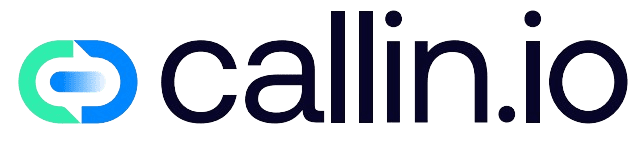Overview
Webhooks let your Callin agent interact with external systems in real time. This means that every time your agent makes or receives a call, it can automatically send or request data from another service using a simple HTTP request. This is useful when you want your agent to fetch customer information, create records in external tools, or trigger automations — all during a live conversation. In Callin, Webhooks are created as Tools, which are reusable components you can assign to any voice agent.Step 1: Create a Webhook Tool
To begin, you’ll need to create a new Tool inside the Callin dashboard:- Go to Tools in your Callin workspace.
- Click on + Add Tool.
- Fill in the following fields:
- Name:
get-customer-data - Description:
Retrieves customer information by phone number. - Method: Choose
GETif you’re retrieving data, orPOSTif you’re sending it. - URL: Provide the external API endpoint, e.g.
https://api.mycompany.com/customers
- Name:
✅ Make sure the URL uses HTTPS and is publicly accessible. Otherwise, the webhook won’t work.
- Click Save to create the Tool.
Step 2: Assign the Tool to a Voice Agent
Once your Tool is created, you need to connect it to the agent that will use it:- Navigate to AI Agents.
- Choose the agent you want to configure.
- Scroll to the Tools section and click + Add Tool.
- Select the Tool you just created and save your changes.
Step 3: Test Your Webhook
Before using it in production, it’s important to test that your webhook is correctly configured. You can use Webhook.site — a free tool that gives you a temporary URL to receive test requests and inspect the data. Here’s an example of a payload Callin might send: “call_id”: “ab12cd34”, “agent_name”: “Laura AI”, “duration”: 145, “direction”: “outbound”, “caller_number”: “+34123456789”, “summary”: “Customer requested a follow-up.” Check that the payload arrives and matches what your external API expects.Step 4: Automate with Other Platforms
Once your webhook works, you can plug it into automation tools like:- Zapier: Trigger automations in 3,000+ apps.
- n8n: Build conditional flows and advanced workflows visually.
- Make.com: Design powerful scenarios without writing code.
Common Errors and How to Fix Them
| Problem | Likely Cause | Solution |
|---|---|---|
| Missing webhook URL | URL field is empty | Add a valid HTTPS endpoint |
| Tool doesn’t run | Not assigned to the agent | Go to agent > Tools tab > re-assign Tool |
| No data received | API is not reachable | Test URL using Webhook.site |
| Timeout error | API takes too long | Increase webhook response timeout in Tool |
Final Tip
Webhooks are one of the most powerful ways to extend what your Callin agent can do. Start with something simple:Set up a
GET webhook to fetch customer details by phone number. Once that works, move on to advanced flows with Zapier, n8n, or Make.com.
By combining real-time voice with automation, your AI agent can not only talk — it can fetch data, trigger actions, and drive outcomes across all your tools.