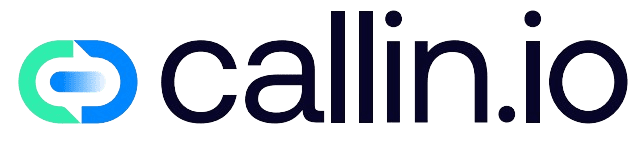Overview
Voice cloning allows you to create natural-sounding speech using your own tone or that of a specific speaker.The number of available cloned voices depends on your subscription plan:
| Plan | Available cloned voices |
|---|---|
| Basic | 1 voice |
| Starter | 12 voices |
| Premium | 48 voices |
| Grow | 96 voices |
For example, if your White Label Premium plan includes 48 voices, you could assign 10 to one subaccount, 20 to another, and keep the remaining voices in your main account. Before starting, make sure to record in a quiet environment and provide a clear audio sample of at least 30 seconds.
Access the Voice Cloning Panel: Go to Callin Voices → Clone Voice
Steps
Step 1: Access the Cloning Panel
From the main menu, go to Voices → Clone Voice.The Voice Preview screen will open, where you can configure all settings before creating your voice.
Step 2: Name and Describe Your Voice
In the Voice name field, enter a clear and recognizable label, such as:- “Commercial Narrator”
- “AI Assistant”
- “Corporate Voice”
Example: “Warm and calm tone for customer service recordings.”
Step 3: Set the Language and Gender
Select the language for the voice. Supported languages are:- English
- Spanish
- French
- Italian
- German
- Portuguese
- Dutch
- Hindi
Step 4: Upload or Record Your Voice Sample
You have two options:-
Upload audio: Click Upload audio or drag your file into the upload area.
- Accepted formats:
.wavor.mp3 - Maximum size: 4 MB
- Accepted formats:
- Record voice: Click Record voice to capture your sample directly from the browser.
- Record in a quiet space with no background noise.
- Speak at a natural pace and steady volume.
- Provide at least 30 seconds of continuous speech.
Step 5: Clone Your Voice
Once your sample is ready, click Clone voice.The system will process the audio and create a digital version you can preview before confirming. Your new voice will appear in the Your cloned voices section, where you can:
- Play the sample to check quality.
- Edit the name or description.
- Delete the voice to free up space according to your plan.
Advanced Configuration
The Premium and Grow plans, as well as their White Label versions, allow you to manage multiple voices in different styles, tones, or languages.This flexibility is ideal for agencies or businesses managing several brands or clients within a single White Label environment.
Each subaccount can use its own set of voices within the total shared limit of the plan.
Common Errors and Solutions
The file doesn’t uploadCheck that the file is under 4 MB and in
.wav or .mp3 format.
The cloned voice sounds distorted or noisyEnsure you’re recording in a quiet environment and maintaining a consistent distance from the microphone. Unable to add more cloned voices
You’ve reached your plan limit or the shared limit among subaccounts. Delete unused voices or upgrade your plan to increase capacity.
Final Note
You now know how to clone, preview, and manage your custom voices in Callin, both for individual accounts and White Label environments.Make the most of your plan’s capacity to deliver professional, natural-sounding voices tailored to each project.