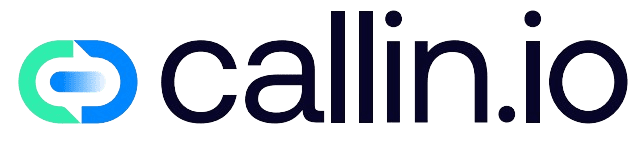Overview
The Google Calendar integration allows your AI agents to book meetings or appointments directly during a call, without manual input.To enable this feature, you must first connect your Google Calendar account in the Actions section.
Once connected, the calendar can then be linked to one or several AI Agents. It’s essential to note that if the Appointment Settings are not completed in Actions after connecting the calendar, the agent won’t be able to select or use it.
This is a common issue for new users, so ensuring proper configuration is key to making the integration work.
Steps
Step 1: Access the Actions Section
From the main sidebar, go to Integrations → Actions.You’ll see all available integrations, including tools like Zapier, N8N, and GoHighLevel. Under the Calendar category, select Google Calendar and click Connect.
Step 2: Sign in with Your Google Account
A Google sign-in window will appear.Choose the account you want to connect or click Use another account if yours isn’t listed. You’ll be asked to grant Callin.io permission to access and manage your calendar events.
Once authorized, you’ll be redirected back to Callin.io where your account will show as connected.
Step 3: Configure Your Linked Calendar
Inside the Google Calendar integration, you’ll see your connected account.Click View to open the Appointment Settings panel. Here, define the parameters for your scheduling system:
- Appointment title (required): This will appear as the subject of each event created.
- Reminder type and Reminder minutes: Choose how and when reminders should be sent.
- Meeting duration: Set the default meeting length (e.g., 30 minutes).
- Timezone: Select your correct time zone, as it will apply to all appointments.
- Working hours: Specify the days and times available for scheduling.
Important: If you leave these fields incomplete, the calendar will not be activated for appointment actions.
In this case, you’ll see a warning message: “This calendar does not have an appointment action.”
Step 4: Verify Your Calendar Connection
Return to the Actions page and confirm that your Google account is shown as Connected.You’ll see your linked email and any available calendars. If your Google account contains multiple calendars, make sure that at least one has its Appointment Settings fully configured, otherwise it will not appear as selectable when assigning it to an agent.
Step 5: Assign the Calendar to an AI Agent
Once the calendar is properly configured, go to the AI Agents section.Edit the agent you want to enable for scheduling. In the Call Action tab, activate the option Schedule Appointment on Google Calendar.
A panel will appear on the right side of the screen listing your connected calendars. If the calendar was configured correctly, it will appear as available and selectable.
If not, you’ll see a message indicating that the calendar lacks an appointment configuration, and it won’t be selectable. After selecting the correct calendar, save your agent’s settings.
From now on, the agent will be able to schedule appointments automatically during calls, adding them directly to your connected Google Calendar.
Common Issues and Solutions
I can’t select my calendar when editing an agent.Check in Actions → Google Calendar → View that all required fields in Appointment Settings are completed. The agent is connected but doesn’t schedule appointments.
Make sure the Schedule Appointment on Google Calendar action is enabled within the agent and that you’ve saved your changes. Appointments appear in the wrong time zone.
Open Appointment Settings and confirm that the correct Timezone is selected before testing.
Final Note
Once your Google Calendar is properly connected and configured, your AI agents will be able to schedule meetings automatically during live calls.This integration streamlines client interactions, synchronizes availability in real time, and provides a completely automated scheduling experience inside Callin.io.