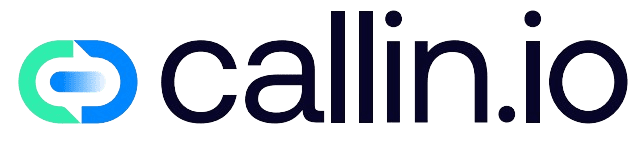Before You Begin
Zapier is a platform that connects different apps so they can work together automatically. These workflows are called Zaps.Each Zap follows a simple rule: when something happens in one app, an action runs in another. For instance, when your Callin.io agent finishes a call, Zapier can save the transcription in Google Sheets, send it by email, or post it in Slack. By connecting Callin.io with Zapier, you can:
- Automatically receive call transcriptions.
- Trigger outbound calls from your CRM or form tools.
- Sync call and customer data without manual work.
- Connect Callin.io with over 3,000 compatible applications.
Step 1. Open the Integrations Panel in Callin.io
Log in to your Callin.io account.From the left menu, open Actions. Under All Integrations, find Zapier and click Connect.
A new window will open, taking you to Zapier to complete the setup.
Step 2. Sign In or Create Your Zapier Account
If you already have a Zapier account, log in as usual.If not, you can create one for free at zapier.com. Once inside, you’ll see an invitation to use Callin.io on Zapier.
Click “Accept Invite & Build a Zap” to enable the integration.
Step 3. Get Your API Key from Callin.io
Zapier needs to verify your account securely using an API Key. To find it, open your Callin.io profile.Select API Keys from the left menu. Copy the key shown in the API Key field.
If you don’t have one or wish to renew it, click Regenerate Key.
Keep your API Key safe. If it becomes compromised, regenerate it immediately.
Step 4. Authorize the Connection in Zapier
In Zapier, you’ll see the message “Allow Zapier to access your Callin.io Account?”Paste your API Key into the field.
Click “Yes, Continue to Callin.io.” Your Callin.io account will now appear as connected. If you see “This account connection is expired,” click Reconnect this account and enter your current key again.
Step 5. Build Your First Zap
Let’s create your first automation: receiving call transcriptions automatically. In Zapier, click Create Zap.Under App, select Callin.io (Draft).
In Trigger Event, choose Get Transcription.
Select your Callin.io account and click Continue. Now choose what happens next. For example:
- Save the transcription to Google Sheets.
- Send a message in Slack.
- Create a record in your CRM such as HubSpot or Zoho.
Advanced Configuration
You can do much more with this integration:- Automatically initiate outbound calls when a new lead is created.
- Sync call data with Airtable, Notion, or analytics platforms.
- Send events to marketing tools for reporting or tracking.
Common Issues and Solutions
Zap not triggering.Check that your trigger event is correctly set and the Callin.io account is connected. Invalid API Key or authentication error.
Regenerate a new key from the API Keys section and reconnect your account. App appears as “Draft.”
This simply means the integration is in beta. It remains fully functional.
Final Note
By connecting Callin.io and Zapier, you can eliminate repetitive tasks and centralize your call data effortlessly.Once you build your first Zap, you’ll see how easy it is to automate call workflows, share transcriptions, and streamline your operations across all your favorite tools.