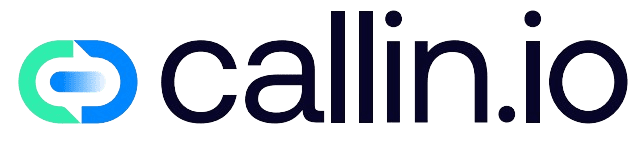Overview
Campaigns in Callin.io allow you to automate outbound communication at scale. They combine AI agents, contact lists, and scheduling logic so your agents can handle large volumes of calls naturally and efficiently. A campaign consists of three key elements:- AI Agent – the configured voice that executes the calls.
- Contact List – drawn from your Contacts section or imported via CSV.
- Execution Plan – determines when and how the campaign runs (immediate launch or scheduled window).
Before You Start
Campaigns depend on data and configuration from other parts of your Callin.io workspace:- Ensure your Contacts are properly uploaded and validated.
- Have at least one AI agent ready with a tested prompt and voice setup.
- Verify your time zone and scheduling preferences for accurate campaign timing.
Steps
1. Access Campaigns
Go to Campaigns in the left sidebar. You’ll find two main tabs:- Campaigns: lists all active, scheduled, and completed campaigns.
- Campaigns Analytics: shows visual reports with key metrics like total calls, call duration, and appointments.
- Campaign name
- Assigned AI agent
- Current status (e.g., Completed, In Progress, Scheduled)
2. Create a New Campaign
Click + Create Campaign, then complete the setup form:- Campaign Name: Choose a clear and descriptive title.
- AI Agent: Select the agent who will make the calls.
- Select Contacts: Choose an existing contact list or upload a new CSV file.
- Map your columns correctly for Phone, Name, and Email.
- Assign a default country if your phone numbers lack the
+prefix. - Validate the data preview before confirming the import.
3. Select and Manage Contacts
After setting up the basics, review your contact list within the campaign editor:- Check the box next to each contact you want to include.
- Use stored data fields such as name, email, or phone number in your AI agent’s prompt via dynamic variables like
{{name}}or{{email}}.
4. Choose How to Launch
You have two ways to start your campaign:- Launch Now: The campaign begins immediately. The AI agent will start contacting selected contacts sequentially.
- Schedule for Later: Choose a specific start and end time, and define the time zone.
5. Analyze Performance
Once your campaign is running or completed, open the Campaigns Analytics tab to monitor key metrics. You’ll see:- Total Appointments: Number of meetings successfully scheduled.
- Total Calls: The overall number of calls made by your agents.
- Average Call Duration: The mean length of conversations.
- AMD Detection Rate: Percentage of calls that reached an answering machine.
- Connected Calls Volume Over Time – helps identify engagement peaks.
- Appointments by Hour – visualizes when conversions occur.
- Call Outcomes & Key Metrics – shows distribution between completed, missed, or failed calls.
6. Why Campaigns Matter
Campaigns allow you to combine automation, personalization, and scalability within one workflow. They provide:- Scale: Reach hundreds or thousands of people automatically.
- Automation: Eliminate manual dialing; let AI handle repetitive communication.
- Personalization: Each call sounds unique, referencing contact-specific data.
- Analytics: Gain actionable insights from every call and conversion.
Troubleshooting
No Contacts Available
- Cause: No contacts have been uploaded or selected.
- Fix: Go to Contacts and import or add contacts before starting your campaign.
Campaign Won’t Start
- Cause: Missing configuration, such as no agent assigned or no contacts selected.
- Fix: Ensure both an AI agent and at least one contact are included before launching.
No Analytics Data
- Cause: Campaign data is still processing or hasn’t completed.
- Fix: Wait a few minutes after completion; analytics refresh automatically once results are finalized.
Incorrect Timezone or Schedule
- Cause: Campaign timezone not set properly.
- Fix: Double-check the timezone settings before scheduling to ensure local time accuracy.