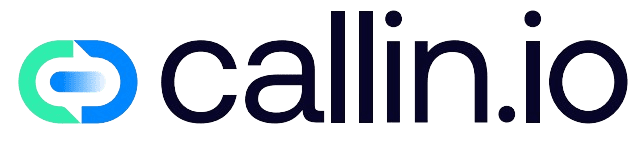Before You Begin
Make (formerly Integromat) is a visual automation platform that lets you connect Callin.io with thousands of applications and design workflows without writing code.You can build automation “scenarios” by linking modules that perform specific actions — each representing a step in your process. With this integration, you can:
- Automatically receive call transcriptions.
- Trigger outbound calls from your CRM or web forms.
- Save call data in spreadsheets or databases.
- Notify your team when a new call is received.
Step 1. Access the Integrations Panel in Callin.io
Log in to your Callin.io account.From the left sidebar, open Actions. Under All Integrations, find Make.com and click Connect.
A new window will open to take you to your Make account.
Step 2. Create or Log In to Your Make Account
Go to Make.com and log in, or create a free account.Once inside, click Create a new scenario to start building your automation.
Step 3. Get Your API Key from Callin.io
Make needs your API Key to authenticate your Callin.io account. In Callin.io, open your profile.Select API Keys to view your key. Copy your API Key.
If you don’t have one, click Regenerate Key to create a new one.
Keep this key secure. If it’s compromised, regenerate it immediately.
Step 4. Connect Callin.io to Make
In your Make scenario, click the + icon and search for “Callin.io”.Select the desired module, such as Get Transcription or Make Call. When prompted, click Add to connect a new account.
Paste your API Key in the authentication window.
Click Save. Your Callin.io account will now appear as connected.
Step 5. Build Your First Scenario
Let’s create a simple example: saving every call transcription in Google Sheets.- Choose Callin.io – Get Transcription as the trigger module.
- Add a second module: Google Sheets – Add a Row.
- Link both modules together.
- Select the sheet and map Callin.io fields (such as Caller, Date, Transcription) to your spreadsheet columns.
- Save and run the scenario.
Advanced Configuration
With Make, you can combine multiple actions and conditions to create powerful automations:- Automatically initiate calls when new leads are created.
- Send Slack notifications when specific criteria are met.
- Store transcriptions and recordings in Google Drive or another cloud service.
You can also manage integrations directly from Actions → Make in your Callin.io dashboard.
Common Issues and Solutions
Connection fails when entering the API Key.Make sure there are no extra spaces when pasting. If the issue persists, regenerate the key from the API Keys section. Scenario doesn’t receive data.
Check that the selected event in Callin.io (e.g., Get Transcription) is active. Scenario doesn’t run automatically.
Ensure it’s saved and activated. You can test it manually using Run once.
Final Note
Integrating Callin.io with Make allows you to design custom workflows visually and automate communication tasks effortlessly.Once your first scenario is up and running, you’ll find it easy to expand and connect Callin.io to any other system you use daily.