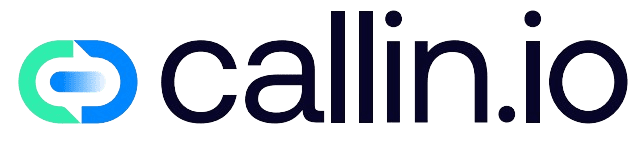Overview
Call transfers allow your AI assistant to seamlessly redirect incoming calls to the correct department, team, or external number — without hanging up or causing delays. This feature ensures a professional customer experience and helps your organization manage calls efficiently. You’ll complete this setup in two main steps: creating a transfer configuration and linking it to your AI agent.Step 1: Create a Transfer Configuration
-
Open the Call Transfer Page
In your Callin.io dashboard, open the left-hand menu and select Call Transfer.- If you’re setting this up for the first time, you’ll see a message saying “No Call Transfer Configurations found.”
- Click + Create Configuration to begin.
-
Complete the Basic Information Section
This section helps identify and organize your transfer rules.- Title: The internal name for this configuration (for example, Sales LATAM or Support Team).
- Department: The team or group responsible for handling the transferred calls.
-
Add Transfer Details
Define where the call should be redirected and what happens during the transfer process.- Click + Add and complete these fields:
- Agent Name: This is pre-filled by default, identifying the current AI agent.
- Transfer Phone Number: The phone number to which calls will be transferred (for example,
+44 700123456). - Transfer Message: The short message your AI agent says before transferring the call (for example, “Let me connect you with our sales department, one moment please.”).
- Click + Add and complete these fields:
Step 2: Activate Call Transfer for an AI Agent
Once the configuration is ready, you can activate it for any of your AI agents.- Go to AI Agents in the main navigation menu.
- Select the agent you want to enable call transfers for.
- Open the Call Action tab in the agent settings.
- Locate the Transfer Call option and toggle it on. The toggle will turn blue to indicate activation.
- Click the ⚙️ gear icon next to the toggle. This opens a configuration panel listing all available transfer setups.
- Select the configuration you just created (for example, Sales LATAM). Once selected, it will appear as Selected in green text.
Step 3: Save and Test the Setup
After assigning the transfer rule, scroll to the lower-right corner of the agent page and click Save. If a message appears saying “You have unsaved changes,” the configuration has not been stored yet — click Save again to confirm. Once saved, your AI agent can now detect when a call should be redirected and perform the transfer automatically in real time.Testing Your Configuration
To ensure the setup works as expected:- Go to your AI agent profile.
- Use the Test Call feature to simulate an incoming call.
- Trigger a transfer scenario (for example, the customer requests to speak to sales) to verify the correct number and message are used.
Tips & Best Practices
- Create separate configurations for each department.
Example: Sales, Support, Billing, and Customer Success. Assign each to the corresponding AI agent. - Use clear, consistent naming.
This helps you quickly identify configurations when managing multiple agents. - Keep transfer messages short and professional.
Example: “I’ll connect you with our support team now.” Avoid long or repetitive phrasing. - Update or delete configurations anytime.
You can modify them in Call Transfer, and changes will take effect once the associated agents are re-saved.
Troubleshooting
Issue: No gear icon next to Transfer CallCause: No transfer configurations exist yet.
Fix: Create one first in Call Transfer. Issue: Changes not saving
Cause: Required fields are incomplete or unsaved.
Fix: Fill all fields and click Save again. Issue: Calls not transferring correctly
Cause: Invalid phone number format or wrong configuration selected.
Fix: Ensure the phone number includes the international code and that the configuration shows as Selected.