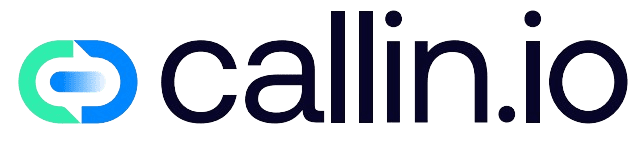Overview
Basic agents are perfect for simple tasks like greeting users, answering FAQs, routing calls, or collecting basic information. They’re quick to deploy and cheaper than Enhanced agents. If you’re just starting or your needs are straightforward, this is the setup for you.Need more logic or deep integrations later? You can always upgrade to an Enhanced agent.Before starting, make sure you’ve already configured:
- A Google Calendar with appointment booking enabled
- A call transfer profile with destinations and availability
Steps
1. Create the Agent
- Click New Agent and choose Start from Scratch
- Name it clearly (e.g.,
Front Desk – EN) - For Version, select Basic (lower cost)
- Click Create Agent
2. Set Call Direction and Limits
In the Agent tab:- Call Direction
- Use Outbound if the agent should initiate calls
- Use Inbound if it will receive calls
- Maximum Call Duration: set the time limit (e.g.,
10minutes) - Greeting Message: customize the welcome phrase. You can use variables like
{{agent_name}}.
3. Define the Conversation Prompt
This is where you give the agent its behavior. Be direct and friendly. Suggested structure:4. (Optional) Upload a Knowledge Base
If you have long policy docs or FAQs, upload them here. This lets the agent reference them without crowding the main prompt.5. Adjust Call Settings
- Record Calls: turn this ON if you want calls saved for training or QA
- Voicemail Detection: turn ON to avoid wasting time on voicemails
- Background Ambience: adds subtle background sound to feel more natural
- Greeting Delay: set a short pause (e.g.,
1200 ms) to avoid instant bot replies
6. Set Voice & Language
- Choose the right Language
- Pick a Voice that fits your audience
- Start with default Speed, test later and adjust as needed
7. Connect Calendar and Call Transfer
Google Calendar- First, go to the Google Calendar Actions section and make sure at least one calendar supports Appointments
- Back in the agent, enable Schedule Appointment on Google Calendar and pick the calendar
- Set up a profile first (destination number, hours, rules)
- Then in the agent, enable Transfer Call and select the profile
8. Data Extraction and Webhooks
- Define what data the agent should capture: names, dates, yes/no responses
- Example:
firstName,appointmentDate(ISO),isInterested(boolean)
- Example:
- You can send call results to your backend with a webhook
- Example payload available in the Post-Call Hook section
9. Test and Improve
Click Test Call as often as needed.- Is the greeting clear?
- Is voicemail detection working?
- Can it schedule and transfer properly?
Troubleshooting
Calendar doesn’t show upCheck if appointments are enabled on the calendar. Go to Google Calendar Actions to fix. No transfer options
You need to create and save a profile in Call Transfer first. Talking too fast or slow
Adjust the speed setting under Voice & Language. Missing data
Make sure entity names are correct and the prompt mentions what to extract. Call cuts off too early
Increase the call duration or tweak voicemail detection.
Your basic agent is now ready. It can greet callers, understand their needs, schedule meetings, and transfer them as needed. Simple, effective, and ready to go. If later you need more complex workflows, just upgrade this foundation to an Enhanced agent.